Archive
Share Your Phone with the World

Windows Phone market share is growing rapidly worldwide. As more our family members pick up Windows Phones it’s likely that at some point we’ll get asked to teach them how to use a particular feature. With that in mind, if you haven’t seen Nokia Beamer yet definitely check it out. It allows you to wirelessly and for free transmit your Nokia phone screen to any browser in the world.
You can transmit from your phone to desktop browser as seen here and you can transmit from your phone to another phone as seen here.
Only the sender has to be a Nokia phone, the recipient can be any device. But obviously if your family member has a Nokia it will be helpful that they can share their screen back with you.
Those videos show more latency than I have personally experienced. From phone to PC I saw about 1 to 1.5 second lag time and up to 4 frames per second. Obviously phone to phone speeds will vary depending on the cellular network speed.
If you or the person you’re connecting with has a small data plan you can also turn off “auto refresh” mode and simply shake the phone to send a single frame. Now that’s cool!
App Enthusiasts released for Windows Phone and Windows 8
Today marks the launch of the App Enthusiasts application for Windows 8 and Windows Phone!
From the app description:
"App Enthusiasts showcases applications created by developers around the world on Windows Phone and Windows 8. Stay up to date with the coolest creations by students, indie developers, and companies in your area. App Enthusiasts can filter apps by region, country, state and city, and it even keeps track of the apps you’ve seen across all of your devices! Microsoft employees are using App Enthusiasts to showcase apps at local events around the world, so if you’re interested in having your application promoted or if you’d like to find out about Enthusiast events in your area, please email AppEnthusiasts@Microsoft.com."
What is exciting is that App Enthusiasts is more than just an app, it is a movement to bring visibility to applications created by Windows Phone and Windows 8 devs. Microsoft field employees are planning to host events at Microsoft retail stores across the U.S. At these events, developers featured in App Enthusiasts share their creations and speak to the audience about their inspiration. We believe that an application like this can help create a community of supportive developers and fan interest alike. I certainly suggest reaching out to AppEnthusiasts@Microsoft.com if you have an app that you would like featured in this program! Seriously, we want your best work to shine!
Let’s take a look at the app itself:
Upon launching either version of the app, the user is asked to authenticate with their Live credentials and is then greeted with a listing of applications organized by date:
Users can see at a glance what City, State, and Country an app has been published in. Upon clicking an item, the user will be brought to the download page in the marketplace for the selected app. When an item has been viewed, a checkmark appears next to the item indicating that it has been seen.
With these applications it’s really easy to discover cool apps from my region. By setting the filter to my city I was able to see creations from people in my area. From here I could easily install apps built by people I’ve actually met in the field. Being able to curate and find their work made it incredibly easy for me to provide feedback and ratings. It is a really great way for me to keep in touch with my community and help promote the Windows ecosystem. If you want to know more about the upcoming events and how to showcase your app, send an e-mail to AppEnthusiasts@Microsoft.com.
Enjoy!
Build Day 1 Summary
Just wanted to share my notes from day 1 at //build.
Day 1 Keynote
8.1 OS Beta Available
One of the biggest announcements was the preview of Windows 8.1 which you can download at http://preview.windows.com. It comes down to your machine as a KB patch that enables the update to show up in the store app on your device. You actually download and install the app through the Store. This is the first time I’m aware of that we’ve distributed an OS-level update through the store.
The update is about 2.1 GB and you can continue using the operating system while the update downloads in the background. Once the download is complete you’ll be prompted to reboot. The machine goes through several phases during the boot screen with the spinning white doughnut. The actual upgrade process takes a good 10 minutes after the download is completed (at least that’s how long it took on my Surface RT).
After the upgrade is complete you will have to go through the out of box experience again, including associating your device with a Microsoft account. But your data is still there and your apps are still installed. There is no way to revert to Windows 8.0, but the installer claims you will be able to upgrade to the final version of 8.1 when it becomes available.
8.1 Platform
The OS received 800 major features and the Windows Runtime received over 5,000 new APIs. These include things like bar code scanning, Bluetooth RFCOMM support and a lot more. I did see a lot of these demonstrated today and they didn’t feel like 5,000 new APIs. I wonder if this number includes the new Bing platform APIs (more below).
Apps appear to be much more tightly integrated. A demo showed going from Bing to Weather to Maps to OpenTable. Another demo showed going from a website with various artists to a playlist in XBOX Music. I’m hoping the session Building Apps that Work Together will provide more information.
Phones
Sprint finally has a good lineup of Windows Phones coming. The HTC 8XT looks similar to the 8X on AT&T and Verizon. They also have the ATIV S. With Sprint on board we can now claim all major US carriers have support for Windows Phone.
Bing as a Platform
To me, by far the biggest announcement in the keynote was Bing as a platform. This ‘platform’ is delivered as a set of controls that developers can just plug into their applications. Two of the most powerful demonstrated was the new map control with full 3D support and optical character recognition with language translation.
The map was beautiful and seemed to be even higher quality than the Nokia Here 3D stuff I was raving about a few weeks back. It even apparently supports scripting of the camera location and direction and does smooth animating between points. This was demonstrated with a virtual tour.
The OCR demo showed the user ‘scanning’ a business card in another language with the camera. The text was recognized and each word was framed in a border. Then with a touch, the card was translated into English in real time. Impressive stuff.
Project Spark
They closed with an updated live demo of Project Spark. I just cannot express how excited I am about this platform / game and when I got to play with it at lunch it blew me away. Multi-touch was just as fluid as could be on the 80” PixelSense screen. We created a few different games on the fly and folks from the product team were on hand to answer tons of questions. Of course it’s already been announced that we’re giving the game away for free, but I got confirmation that there will be new characters and add-ons for purchase. When asked if ‘players’ will be able to profit from their creations, the answer was ‘we have nothing to announce on that at this time’. Another attendee asked how it would be possible to import our own custom objects into the game, from, say 3D Studio. His answer was “We have nothing to announce regarding 3rd party partnerships at this time.” Telling, I think. Exciting for sure.
What’s new in the Windows Runtime for Windows 8.1
I was really glad to hear one of the first things they mentioned in this session, which is that they’ve put a bunch of work into improving performance in XAML for 8.1. Not that XAML had terrible performance issues in 8.0, I’m just really glad to see the team continue to invest engineering effort into the XAML UI technology.
A number of new controls were demoed, but probably the most important one is the HubView. We finally have a very prescriptive way of creating the fairly standard “Home” page for many Windows 8 applications.
There’s an update to WebView that allows it to correctly play in screen compositing (previously it only displayed on the top of the Z-Order, so flyouts and things were drawn under it. That’s been fixed. And we now have the ability to put islands of WebGL content in even our XAML apps if we wanted to.
There’s an interesting new option for writing apps that directly support dual screen systems. So, for example, you could have an app where a cashier sees one thing and a customer sees another but it’s all just a single app.
Speaking of Point of Sale, we now have native APIs for barcode readers and mag stripe readers. The mag stripe reader is obviously a sensitive resource. You don’t want another app stealing it away from you when the user is about to swipe their credit card. The device is actually shared across apps, but apps have the ability to capture it and hold onto it during critical times. It’s an interesting API.
There’s a new HttpClient. It looks just like the .Net HttpClient but it’s a WinRT component so it can be used in C++ and WinJS applications now as well.
They demonstrated speech synthesis. The API looks similar to the API on Windows Phone in that you create a synthesizer and tell it to SynthesizeText. What was interesting in the demo is that the text was synthesized to a stream. They then played the stream in a MediaElement but they also said it could be saved to a file or stored in the cloud. One of the things I thought was interesting is that because it’s played through a standard MediaElement it could also be “remoted” via PlayTo.
Finally, they attempted to demonstrate Bluetooth but the demo failed. They were going to control a Sphero robot but they couldn’t get it to pair.
Building an App That Connects to Devices
In this session I was hoping to see a lot of code and demos on connecting to various devices, but it was more of an overview about what’s possible. With 8.1 now supports the following:
· Fingerprint readers
· Barcode readers
· Mag stripe (credit card) readers
· Geofencing (trigger when the user enters or leaves an area)
· Virtual Smart Cards
· 3D Printing
· Image Scanning
In addition to “well-defined” interfaces for known devices, 8.1 also adds support for “custom” devices by supporting industry standard protocols like
· Bluetooth RFCOMM
· Bluetooth Smart / Low Power
· HID
· USB
· Wi-Fi Direct
This mode of talking to a device is analogous to opening a socket or a serial port and sending bytes. You have to know what packets the device is expecting (i.e. the “shape” of the data) and then you can communicate. They encouraged device developers to wrap protocols into WinRT components so that they’re easier for application developers to consume.
There is also now an official process that hardware manufacturers can go through so that the first time a user plugs in a device, Windows will download and launch the companion application. This is all hooked through the Auto Run infrastructure and the device manufacture has to go through an extra registration process, but it looks pretty cool.
Applications now have a new trigger that they can run on when they’re associated with a device. Applications that run on the custom device trigger can run for up to 10 minutes in the background, allowing for things like data sync or even potentially firmware updates while the app is not in the foreground.
In the end I felt like I would have better benefitted from attending one of the more in-depth sessions like Apps for Bluetooth, HID and USB Devices.
Developing Neural Networks Using Visual Studio
This was the last session I attended and it was mainly out of a curiosity I’ve had for a long time with Artificial Intelligence. The guy was from MS Research and he was pretty entertaining to listen to. He demystified some of the verbiage around the topic and tried to give the audience a kick start, but I still felt you needed to have some basic understanding of the subject matter to benefit from his talk. I was pretty disappointed that the title of his talk included the words “Using Visual Studio” and yet he spent less than 5 minutes running code and didn’t even explain how it worked.
Anyway, so far I’m having a great time and really looking forward to Day 2.
Office Hours
I hold weekly Office Hours on Wednesdays from 12pm to 2pm. On the 1st and 3rd Wednesdays of the month I hold them at the Microsoft store in the Galleria mall. On the 2nd and 4th Wednesdays I hold them online.
What are Office Hours?
Simple, it’s a time where I’ll be available for folks who are working on Windows 8 apps to come by and ask questions, show off apps in progress, and in general get help getting their apps in shape for publishing to the Windows Store. I’ll also will be able to help with Windows Phone 8 apps and Windows Azure questions… I just may have to do additional research before I can get you an answer.
Schedule
Please sign up for a slot via the ohours.org button above so that I can manage my time more effectively, and let me know if you’re coming to get some questions answered (and a heads-up on the questions will give me some time to do any needed homework) or just to spend some quiet time coding. Feel free to email me at jbienz [at] microsoft.com.
Two Nokias for the Price of One

Wiliam Fink wrote in to share: “While this is not specific to developers, Nokia is running a buy-one 920, get the second 920 for free. On AT&T this comes out to two Nokia 920s for $99. For people wanting to develop for Windows Phone 8, this deal might be the icing on the cake.”
Link: http://www.nokia.com/us-en/products/phone/lumia920/
Ends: 2/21/2013
Student Store Accounts FREE
Students, did you know that you can get your Windows Phone and Windows 8 developer accounts for free?
Here are all the details, step-by-step:
Incentives for App Developers
There are so many incentive programs for our developers right now that I needed a list just to keep track of them all. Below is what I have so far, thanks in large part to Jeff Blankenburg and Ryan Lowdermilk.
I’m sure we’ve missed other incredible opportunities, so if you know of anything that should be on the list please e-mail me and let me know.
Student Store Accounts (Students Only)
Students, did you know that you can get your Windows Phone and Windows 8 developer accounts for free?
Here are all the details, step-by-step:
How to get your free student Windows 8 store account
How to get your free student Windows Phone store account
Generation App
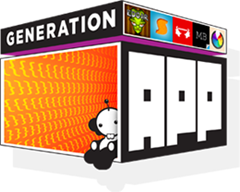
Generation App is an ongoing loyalty program for developers of Windows 8 and Windows Phone 8 store apps.
Link: bit.ly/winappsupport
Platforms: Windows 8 and Windows Phone 8
Ends: Ongoing
Phone: 1-800-895-4212
Hours: M-F 6:30 AM to 5:00 PM Pacific
Incentives:
- Up to 30 minutes with a Windows 8 design expert to review your app and provide guidance on creating a stunning user experience.
- Up to 30 minutes with a Windows 8 architect to assist with building on Windows 8.
- More incentives to be announced soon…
Windows 8 App Madness (Students Only)
![clip_image002[7] clip_image002[7]](https://jaredbienz.files.wordpress.com/2013/02/clip_image00271.jpg?w=305&h=96)
With this challenge we hope to excite and motivate thousands of students to build Windows 8 apps over the next 2 months!
Link: http://aka.ms/Windows8AppMadness
Platforms: Windows 8
Ends: 4/11/2013
Incentives:
- $100 gift card per app! (limit 5)
- Accelerator: 4 sprints during the challenge. The student who publishes the most apps during the sprint wins a trip for 2.
- Facebook poll of students will determine the trip destination. Get voting!
Ultimate Experience
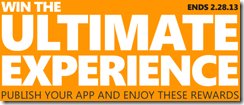
Ultimate Experience has some cool prizes and it’s more like a raffle than a competition.
Link: generationapp.com/ultimateexperience
Platforms: Windows 8 and Windows Phone 8
Ends: 2/28/2013
Incentives:
- 1 App: Store account fees reimbursed and a copy of Halo 4
- 1+ Apps: Every app increases the chance of winning one of 12 XBOX consoles with Kinect
- 1+ Apps: Every app increases the chance of winning one of 3 trips to visit Microsoft Game Studios
WP Next App Star
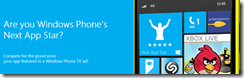
Your chance to be on TV, win devices and more!
Link: bit.ly/wp8appstar
Platforms: Windows Phone 8
Ends: 3/5/2013
Incentives:
64 Winners Receive:
- A Nokia Lumia 920 Windows Phone
- Featured promotion in the Windows Phone Store
- Exposure via online media
- A 1-year free Dev Center subscription
Grand Prize:
- All of the above, PLUS Featured placement of your app in a Windows Phone primetime TV ad in the U.S
Nokia DVLUP

This Nokia developer loyalty program keeps the fun and prizes coming year round. This program is currently in beta and a code is required to join, so you can e-mail me and I’ll see if I can get you a beta code.
Link: dvlup.com
Platforms: Windows Phone 8
Ends: Ongoing
Incentives:
- Get credit for old phones (any make and model) toward a new Nokia
- Submit applications to challenges and win experience points
- Cash in experience points for prizes like Nokia phones, gift cards (Amazon, Starbucks, etc.), XBOX consoles and more
- New challenges and new prizes every month
Nokia Buy 1 Get 1 Free

While this is not specific to developers, Nokia is running a buy-one 920, get the second 920 for free. On AT&T, this comes out to two Nokia 920s, for $99. For people wanting to develop for Windows Phone 8, this deal might be the icing on the cake. — Thanks to Wiliam Fink for the tip!
Link: http://www.nokia.com/us-en/products/phone/lumia920/
Platforms: Windows Phone 8
Ends: 2/21/2013
Incentives:
- 2 phones for the price of one!
Social Good Contest
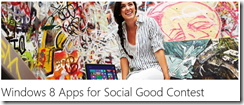
Windows 8 Apps for Social Good invites both new and seasoned developers to create an app for “social good”.
Link: bit.ly/win8socialgood
Platforms: Windows 8 and Windows Phone 8
Ends: 2/28/2013
Incentives:
- Best Overall Windows 8 App: $15,000 + Windows Phone
- Best Overall Windows Phone 8 App: $15,000 + Windows Phone
- People’s Choice: $10,000 + Windows Phone
Dev support, design support and more awesome goodness on the way: bit.ly/winappsupport
Resources for Game Developers
As we’re doing game development labs at colleges and universities, I wanted to share some of the awesome free resources that are available to game developers.
Icons
Metro Studio – 600 free metro style icons from the cool folks at SyncFusion.
The Noun Project – Hundreds (if not thousands) of icons for just about anything you can think of, all free. These icons will download in Scalable Vector format (SVG) and will need to be converted to PNG at the size of 48 x 48 pixels. Either InkScape or Expression Design can be used to do the conversion.
BRKR Design Icon Pack – This pack costs $20 but it includes 350 of the most commonly used icons already sized and ready to go. This single package includes all 350 icons for Windows Phone, iPhone and Android.
Images
Every Stock Photo – Search thousands of images, many of which can be used in apps and games. Click on advanced search, then click the Licenses dropdown and check ONLY the boxes for Public Domain and Custom Free. When you find the image you’re looking for, be sure to follow the search result back to the original site and read the license to make sure it can be used in your application.
Sound Effects
Soundjay – Hundreds of sound effects that are licensed for use in apps and games. Most (if not all) of these sound effects should play as-is on Windows Phone. You can use a tool like Audacity to convert any sounds that don’t play into ones that do.
Freesound – Thousands of free sound effects. Carefully check the license for each sound effect because not all sound effects can be used in commercial applications. Some sound effects may also require you to give attribution (credit) to the author in your application. Not all sound effects on this site can be played on Windows Phone. You can use a tool like Audacity to convert sounds that don’t play into ones that do.
Audio Micro has a free music and sounds tab on their home page.
Music
Incompetech – Hundreds of high quality songs available for use in apps and games. They’re even organized by genre, "feel" and keyword. Many of these songs require attribution (listing in credits) or can be purchased for royalty-free use.
FreePD – Another great resource for finding free music in the public domain. Their FAQ states that all of the songs listed are available for use without attribution. Double-check that the page shows "CC Zero" at the bottom.
Sprites
Open Clipart (.org) – Hundreds if not thousands of free images, most don’t even require attribution!
HasGraphics Sprites – 10 sprite sets free for commercial use. Some require attribution, some do not.
Video Game Sprites – Actual sprites from original games, not able to use in commercial games
Lost Garden – Game graphics, asks for acknowledgement.
Open Game Art – Graphics, sprites, icons and sounds. Asks for donations.
Textures
CGTextures – Amazing, pretty exhaustive collection of tillable textures that can be used for free in commercial games. Attribution is appreciated but not required.
HasGraphics Textures – Two large tile sets free for commercial use.
How Students Can Get Windows 8
Since I’ll be doing a number of Windows 8 application and gaming events at colleges, I thought it would be good to put together a quick blog post on how students can get and install Windows 8.
Options for Obtaining Windows 8
Windows 8 can be obtained in two ways:
90 Day Trial
Anyone can download a free 90 day trial of Windows 8 enterprise from MSDN. However, be aware that the trial can not be converted to a regular licensed copy of Windows. This means that once the trial is over, the user will need to reinstall their old OS or install another licensed copy. This option is only recommended for testing in a virtual environment.
DreamSpark Premium
Many academic institutions are enrolled in DreamSpark premium, which provides faculty and students access to an extended catalog of Microsoft software – including Windows 8. There are two ways an institution can provide students access to their software benefits:
1. An administrator for the institution can download software from the MSDN portal, burn DVDs and generate product keys as needed.
2. The institution can provide a free self-service web store for students to manage their own software.
The second option is desirable for most institutions, and since it’s free many campuses are already signed up. Students can check to see if their campus has web store and sign using the Institution Access page.
The ELMS WebStore allows students to browser for software and download it in just a few clicks.
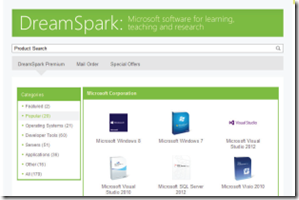
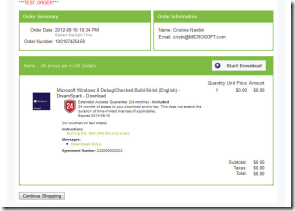
If the institution is new to DreamSpark Premium and needs help accessing their software benefits or creating a WebStore, they can view the Software Deployment Guide for help.
Options for Installing Windows 8
There are three main options for installing Windows 8. The table below outlines the benefits and considerations with each approach:
|
Option |
Benefits |
Considerations |
|
Replace the main OS |
Windows running directly on the hardware provides the best performance. Windows 8 and Windows Store applications can be graphics intensive. This option gives the OS direct access to the video card and other system resources. |
Only Windows 7 can be upgraded to Windows 8 and keep applications installed. Upgrading from another OS or performing a “clean” install will require all applications to be reinstalled. |
|
Dual Boot to VHD |
This option allows Windows 8 to run directly on the hardware, but keeps the existing operating system and all programs intact. |
Because the entire OS is installed into single file, there is a minor performance penalty for reading and writing to disk. This option is not recommended for systems with less than 40 GB free before Windows 8 is installed. |
|
Virtual Machine |
Virtual Machines are the quickest and easiest way to get Windows 8 running with the least amount of impact to the host machine. |
Performance in a virtual machine option will be considerably slower than with the other two options. Graphics acceleration is not supported and access to USB devices like thumb drives can be problematic or even missing in the virtual machine. |
Replace the Main OS
This is one of the easiest ways to install Windows 8. Simply boot to a DVD or USB Drive that has the Windows 8 files on it. If you’ve downloaded Windows 8 from MSDN or DreamSpark Premium you’ll probably have a file with the .iso extension at the end. This is a DVD image and it needs to be burned onto a DVD or loaded onto a bootable thumb drive. The easiest way to accomplish this is using the Windows 7 USB/DVD Download Tool. It’s a wizard that will walk you through all the steps.
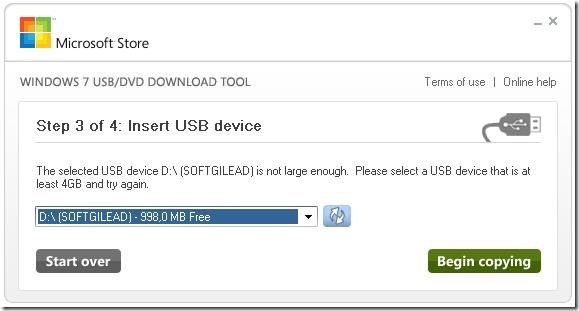
Once the DVD or USB drive is created, simply put it into the machine and reboot. You may need to change the boot order in the BIOS (usually F1 or Del) or you may need to choose a temporary boot device (usually F9 or F12) for the machine to boot to the new media.
Dual Boot to VHD
The process for setting up dual boot is not difficult, but it does require typing in commands at the command prompt and it’s important to follow each step carefully. The most important step is making sure to select the drive that represents the VHD file during setup. Otherwise, you might accidentally overwrite Windows 7.
The steps for dual booting Windows 8 are too long to fit into this document, but they’re explained in great detail with plenty of pictures at bit.ly/w8vhd.
Virtual Machine
The steps for installing Windows 8 into a Virtual Machine vary depending on the virtual machine software you use. One popular option is Oracles VirtualBox and the steps for installing Windows 8 into VirtualBox can be found at bit.ly/win8vbox. The instructions were written for Windows 8 Release Preview but they also work with Windows 8 RTM.
PinTools: Take Control of Virtual Pinball
A few months ago I bought a VirtuaPin digital pinball machine. I bought it as a hobby and knew it would be fun to discover new tables and create custom add-ons for the device. What I didn’t realize at the time is how much effort goes into adding a new table. Here’s what I usually have to do:
- Download the table file itself
- Download Backglass image (for HyperPin)
- Download Playfield image (for HyperPin)
- Download Playfield video (for HyperPin)
- Download Wheel image (for HyperPin)
- Download Animated backglass (for UltraVP)
- Add the table in the right HyperPin database.xml file
- Run the table to position and resize the DMD window
- Edit the table script to run UltraVP instead of PinMAME
That’s a lot of steps to go through and I found myself always forgetting one piece or another. This table’s missing the playfield image, that table’s missing the animated backglass. Repositioning the DMD turned out to be a pain too, especially after I had a bunch of tables running and decided to change resolutions. All of my DMD windows were off the screen! I had to reset all ROM settings and position them all over again.
Enter PinTools
What does it do?
In the current release PinTools can…
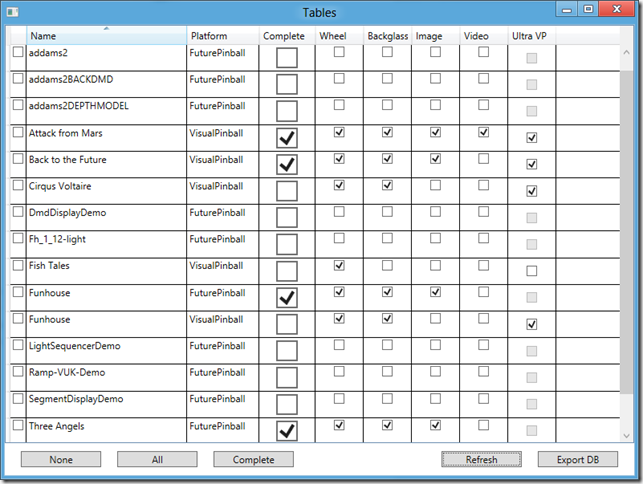
List all installed tables and show which additional files are missing
The configuration file allows you to set which folders to look in and also allows you to specify which files are required for the table to be considered “complete”. In the screenshot above, Back to the Future is considered complete even though I don’t have a table video. That’s because I’ve set table videos to be optional.
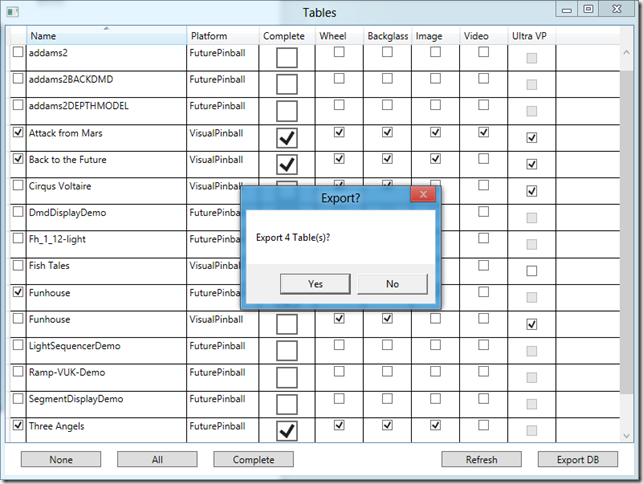
Automatically generate HyperPin database files
You can select All tables, “Complete” tables or even individual tables, then let PinTools generate HyperPin database files for you. Easily add tables in HyperPin when they’re ready to be put on display.
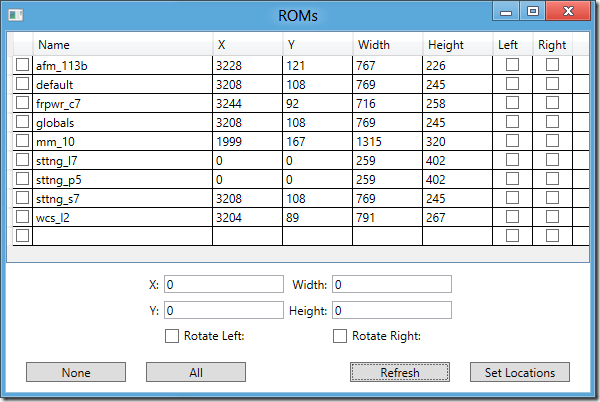
See DMD locations for all ROMs in the registry
See the DMD position size and rotation settings for every ROM at a glance.
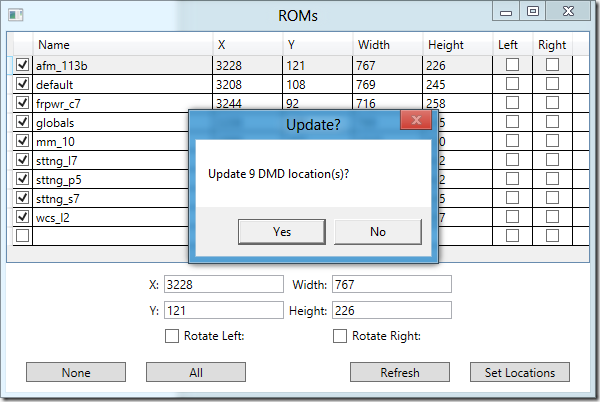
Bulk update DMD settings
Select an existing ROM to copy settings from or type in new values. Then, apply the settings across all ROMs or even individual ones.
Release Notes
This was a quick project for me (created in two afternoons) so let me set some expectations about the quality of the code:
There is no settings screen. You must edit PinTools.exe.config to change folder paths and change which files are required for a table to be considered “complete”.
If you don’t edit the config file and set the right folder paths for your system, the app may crash.
The app may also crash because it’s Tuesday, or it’s raining, or it’s just moody. There’s no warranty, back up your files, use it at your own risk, blah blah blah.
I made absolutely no attempt whatsoever to deal with threading. If you have hundreds of tables this app will appear to be locked up while it loads data and scans for files. This is absolutely horrible and unacceptable. No one should ever block the UI thread, that’s just being lazy. I was lazy. I might try to fix this at some point but for now, hey it’s free, enjoy.
Important Note: Many Full Screen (FS) tables include code in the script to rotate the DMD left or right. Look for “rol” or “ror” (including quotes) and comment these lines out. Otherwise PinTools can update the rotation settings in the registry but they’ll just get overwritten on the next run.
Download
PinTools requires .NET 4.0 (at least Client Profile). If you don’t have it, get it here.
For developers: Because I hate it when somebody makes a tool, ends up not having time to support it and won’t release the source code, here’s the source code on Git.
For most users: Download PinTools1_0.zip, unzip, edit PinTools.exe.config, run PinTools.exe.





You must be logged in to post a comment.